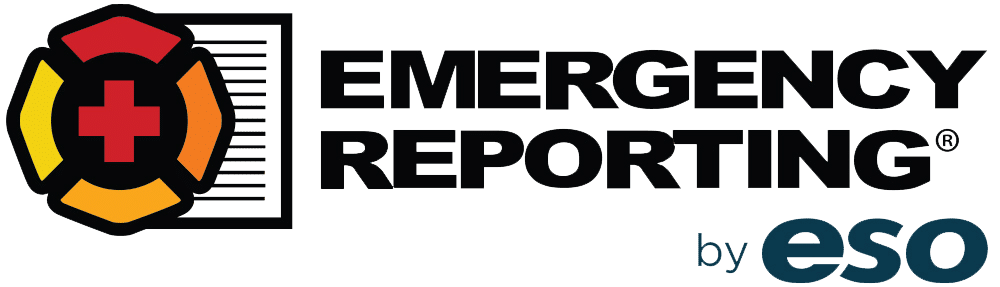Keyboard Shortcuts: Fast Fingers For Firefighters
When it comes to sheer satisfaction, there is little in this world that compares to pulling a handline to the front door of a working structure fire or administering D50 to a hypoglycemic patient with a blood sugar of 10. Those are the joys of being in the fire/EMS profession. Instant gratification? Sure. Life saving? Absolutely.
Invariably, when the adrenaline has finished coursing through our cardiovascular system, it soon becomes time to document our service to the community. This means minutes, maybe even hours, in front of our favorite firefighter tool: the computer and keyboard (kidding).
Talk about a letdown. I’d wager a paycheck most of us spend far more time in front of a computer then behind the nozzle of an 1 3/4†attack line.
The faster we can finish, the more time we’ll have for responding to our community’s fire and EMS needs.
With that in mind, I’d like to share some keyboard shortcuts that are guaranteed to make your time working on the computer more productive.
Essentials (Need to know)
Some of these shortcuts are well known, but are always worth mentioning. I’ve included the Mac shortcuts for my fellow Apple fans out there.
| Function | PC | MAC |
|---|---|---|
| Select All | Ctrl+A |
Command+A |
| Bold | Ctrl+B |
Command+B |
| Italicize | Ctrl+I |
Command+I |
| Quit application | Ctrl+W orCtrl+F4 orAlt+F4varies by app |
Command+Q |
| Toggle between open programs | Alt+Tab |
Command+Tab |
| Underline | Ctrl+U |
Command+U |
| Paste | Ctrl+V |
Command+V |
| Close window | Ctrl+W orCtrl+F4 orAlt+F4varies by app |
Command+W |
| Cut | Ctrl+X |
Command+X |
| Undo | Ctrl+Z |
Command+Z |
| Copy | Ctrl+C |
Command+C |
| Redo last operation | Ctrl+Y |
Shift+Command+Z |
Integration (Nice to know)
| Function | PC | MAC |
|---|---|---|
| New Blank Document / Window | Ctrl+N |
Command+N |
| Open a document | Ctrl+O |
Command+O |
| Print document | Ctrl+P |
Command+P |
| Save | Ctrl+S |
Command+S |
| Capture screenshot of entire screen and save as file | Print Screen+Windows Key |
Command+Shift+3 |
| New Tab in Browsers | Ctrl+T |
Command+T |
| Close Tab in Browsers | Ctrl+W |
Ctrl+W |
| Close Dialog Window or Dropdown List | Esc |
Esc |
| Uppercase / Lowercase / All Caps | Shift+F3 |
Option+Command+C |
LeadER (Impress your Friends & Co-Workers)
| Function | PC | MAC |
|---|---|---|
| Search document / webpage for keyword(s) | Ctrl+F |
Command+F |
| Go to next search result | F3 |
Command+G |
| Go to previous search result | Shift+F3 |
Shift+Command+G |
| Go to next input field (web page forms) | Tab |
Tab |
| Go to previous input field (web page forms) | Shift+Tab |
Shift+Tab |
| Refresh web page | F5 |
Command+R |
| Scroll down web pages faster | Spacebar |
Spacebar |
| Scroll up web pages faster | Shift+Spacebar |
Shift+Spacebar |
This is by no means a complete list, but a great start for improving your productivity while online. After all, the faster we can finish up our time in front of the computer, the more time we’ll have for doing what we love the most: responding to our community’s fire and EMS needs.
May the only shortcuts you ever take on the job be at the keyboard.
Press on.