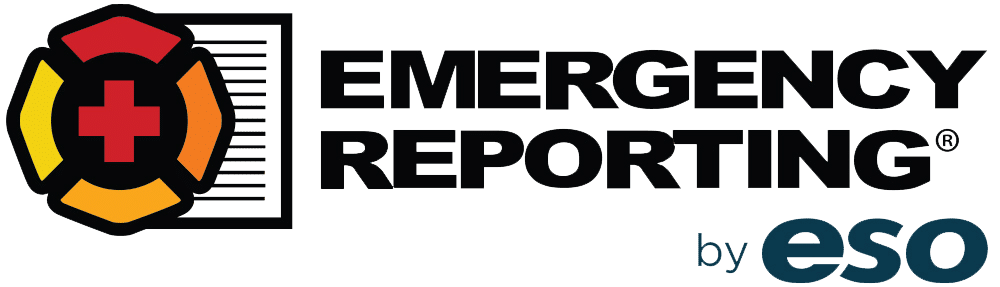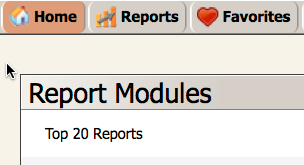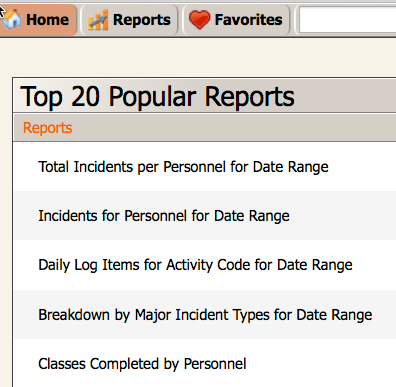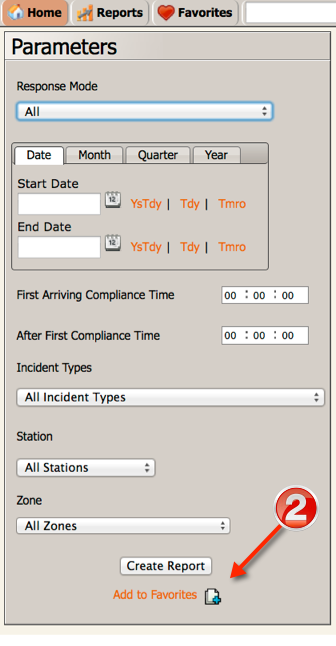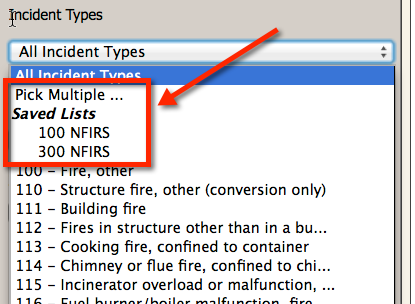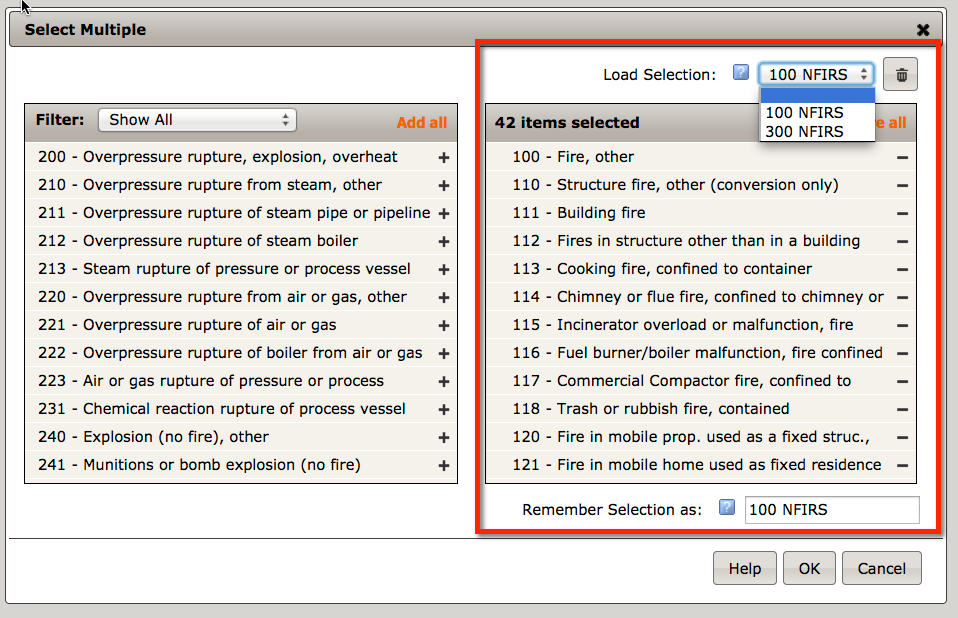Top 5 Tips: Reports Module
Welcome to our next installment of Top 5 Tips. This time we’ll take a look at the Reports Module. This module is your gateway to getting good reports out of all the good data your agency is entering into the system. It’s a pretty straightforward module to navigate, but there are some useful things to know in order to get the most out of it. Ok, here we go…
1. Top 20 Reports
At the top of the Reports Module list, there’s a link to the Top 20 Reports. These twenty reports are the most widely used reports in the system. The list is recalculated on a monthly basis and takes into consideration all Emergency Reporting users, both civilian and DoD. To get there from the Welcome Page, click the Reports button, then click on Top 20 Reports.
Here’s a peek at the latest list:
2. Favorites
The handy little feature allows you to select your favorite reports and store them on a single list. The process is similar to setting favorites/bookmarks in your web browser. The system remembers your favorites, so they’re always there every time you log in. You can add any report to your Favorites list by clicking the hyperlink found in either the (1) reports list or (2) at the bottom of the parameters panel in any report:
By clicking this link, the report will be added to your Favorites. You can then easily access it by clicking the Favorites button found on the horizontal button bar within the Reports Module.

3. Excel & Text Export
Every one of our reports allows you to export it directly into Microsoft Excel. We provide you two options: 1) An Excel Download and 2) A Text Download.
By clicking Excel Download, the report will automatically download to your downloads folder (or prompt you to open it with Excel). When you open it in Excel, all formatting, such as cell colors and fonts are preserved. Essentially, the downloaded spreadsheet appears just like the in-browser PDF report, except of course, you can work with the data in Excel.
If you choose Text Download, just the raw data is downloaded into an Excel spreadsheet. No cell or text formatting is carried over. This lets you easily work with your data using pivot tables, filters, charts, what-if analyses, and other spreadsheet tools. The Text Download feature is a favorite among our Excel-savvy users.

Here’s an example of an Excel download and a Text Download.
4. “Pick Multiple†Lists
This is one of my all-time favorite features! In many of our latest reports, you have the ability to pick and group selections from a dropdown list. So instead of just choosing one item, you can pick multiple items, group them, name the group, and use that group in subsequent queries of that report.
5. Master List of Reports
Check out Report #779 – Master List of Reports. It provides an up-to-date list of every report in the system and makes a handy reference tool.
Coming soon
In early 2015, be on the lookout for a brand new custom data exports tool!
Conclusion
As you can see, the Reports Module is an essential and powerful component of the Emergency Reporting System. In the new year ahead it will only continue to get better and even more user-friendly. Stay tuned.
What’s your favorite report? Drop me an email at [email protected] to let us know how you’re making the system work for you and your department.
Thanks for reading and as always, stay safe.